บทที่ 4 DataList และ Templates
โปรแกรม ASP.NET Web Matrix มีความสามารถที่ช่วยให้คุณสามารถ ปรับแต่งการแสดงผล
ของ Control DataGrid มีสีสรรค์ และสวยงาน ได้อย่างง่ายดาย
ขั้นตอนในการสร้าง
- ทำการเปิดไฟล์ myFirstDataPage.phpx จากบทที่ผ่านมา
- เลือกที่แท็บ Design
- ทำการลบ DataGrid ออกไป
- ที่หน้าต่าง Toolbar ทำการลากวาง DataList จากแท็บ Web
Controls มาไว้ที่ตำแหน่งเก่าของ DataGrid
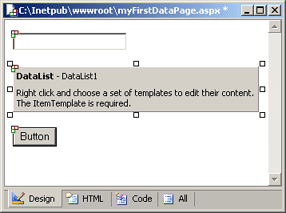
- คลิกขวาที่ DataList แล้วเลือก Edit Templates
- จะปรากฏหน้าต่าง Edit DataList1 Templates
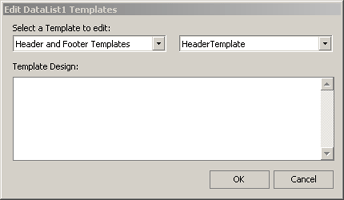
- ทำการเลือก Select a Template to edit: ทางด้านซ้ายเป็น Item
Templates, ทางด้านขาวเป็น ItemTemplate
- ที่ช่อง Template Design: ให้พิมพ์ข้อความ ProductName
- ทำการลาก Label Control จาก แท็บ Web Controls ของหน้าต่าง
Toolbar ดังรูป
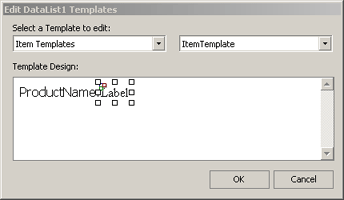
- คลิกเลือก Label ที่ได้นำมาวางไว้
- ทำการคลิกเลือก (DataBinding) จากหน้าต่าง Property ,
แล้วคลิกปุ่ม ...
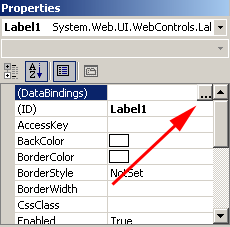
- จะปรากฏหน้าต่าง DataBindings ของ Label1 ที่แสดงรายชื่อของ
Property ที่สามารถทำการ เรียกใช้ร่วมกับ แหล่งข้อมูล (Data Source)
- ที่ตำแหน่ง Bindable Properties: ให้เลือก Text
- คลิกเลือก Custom binding expression:
- พิมพ์ DataBinder.Eval(Container.DataItem,"ProductName")
ลงในช่องกรอกข้อความ
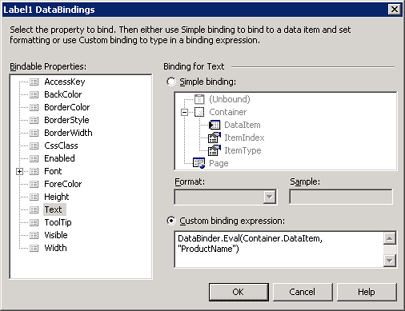
- คลิกปุ่ม OK
- ทำการคลิกที่แท็บ Code เพื่อเข้าไปยังหน้าต่าง Code View
- ทำการแก้ไขโค้ดเดิม เป็น
Sub Button1_Click(sender As Object, e As EventArgs)
DataList1.Datasource = GetOrderDetails(Cint(TextBox1.Text))
DataList1.DataBind()
End Sub
- ทำการคลิกที่แท็บ HTML เพื่อเข้าไปยังหน้าต่าง HTML View
- เพิ่ม คุณสมบัติ (attributes) ของ DataList เป็น
<asp:DataList id="DataList1" runat="server"
BorderColor="Black" BorderSyle="Solid" BorderWidth="2">
- ทำการ Save ไฟล์
- ทดสอบ โปรแกรมโดยกดปุ่ม F5
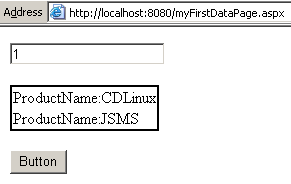
|